Download Icons
Right Click to Save to Your Computer
Select Save Link As...
Beer
Star Wars
Candy Crush
Minions
|
|
Instructions for Windows 10
To Change Your Desktop Icons
- Right click on your desktop
- Select Personalize and a new window called Settings will open
- On the left nav bar, select Themes
- If you don't see the nav bar, enlarge the Settings window
- Scroll to the bottom, or look to the right to find "Related Settings"
- Select Desktop icon settings
- Select the icon you want to change
- Select the button Change Icon
- Browse to the directory where you stored your new icons
- You can now select OK and close these windows
To get recycle bin icons to refresh correctly
after you recycle you need to
Tweak Your Windows Registry
- Open your registry
- In the Windows search bar or in a command prompt, type regedit and hit the Enter key
- A new window will open
- Back up your registry
- In that new "Registry Editor" window select File > Export...
- Save this backup with the default .reg extension somewhere on your computer just for safekeeping
- In the "Registry Editor" window, go to
HKEY_CURRENT_USER\Software\Microsoft\Windows\CurrentVersion\Explorer\CLSID\{645FF040-5081-101B-9F08-00AA002F954E}\Default Icon
- You will see the new icons that you just set
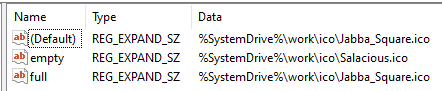
- Modify each entry to add ,0 after each icon name. No spaces.
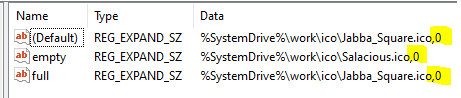
- To modify each of the 3 entries, double click on the value in the column called "Name"
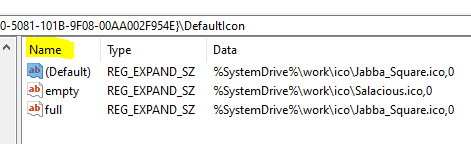
- A small popup called "Edit String" opens
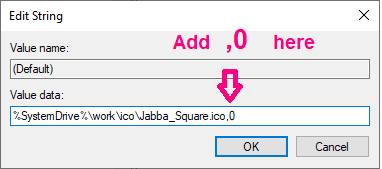
Then save by hitting OK
- You can now exit this editor. Select File > Exit
|